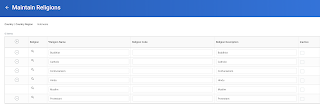Each business process type has its own security policy. It is in these business process security policies that one can configure which security groups can, for example, initiate the business process, perform allowed actions, or approve, rescind, or cancel an event.
The business process security policy allows to configure the following types of permissions:
The business process security policy allows to configure the following types of permissions:
- Who Can Start the Business Process (including what actions initiate the business process)
- Who Can Do Action Steps in the Business Process
- Who Can Do Actions on Entire Business Process
- Who Can View All
- Who Can Approve
- Who Can Cancel
- Who Can Rescind
- Who Can Manually Advance
- Who Can Deny