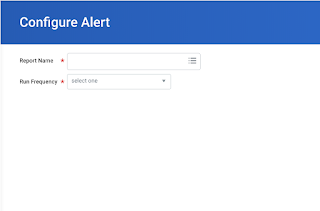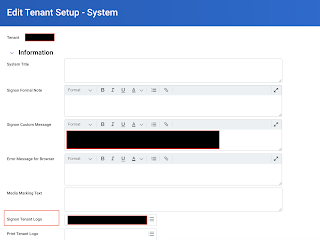Workday Alerts allows sending notification outside of the business process. Alerts are generated using custom reports, enabling relevant business information to be sent to users based on virtually any condition for which you can create a report in Workday. The benefit of configurable alerts is that users who receive such alerts do not have to manually look up information or run a report to obtain the related information; it simply appears in their Inbox.
Configure Alert Task is used to select the custom report and schedule the report.
Configure Alert Task is used to select the custom report and schedule the report.